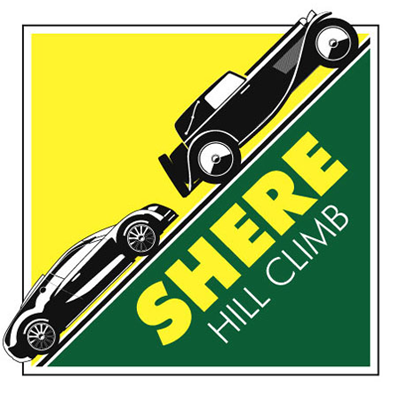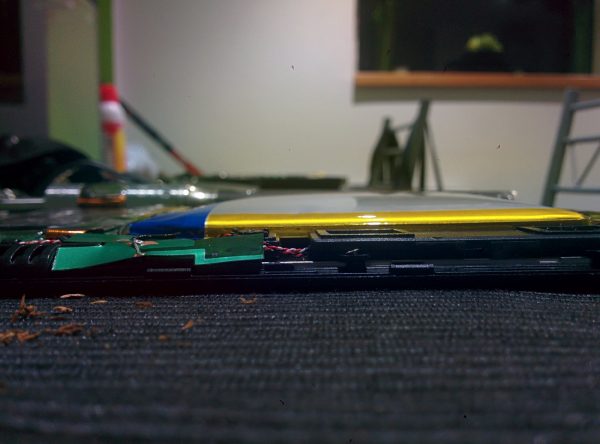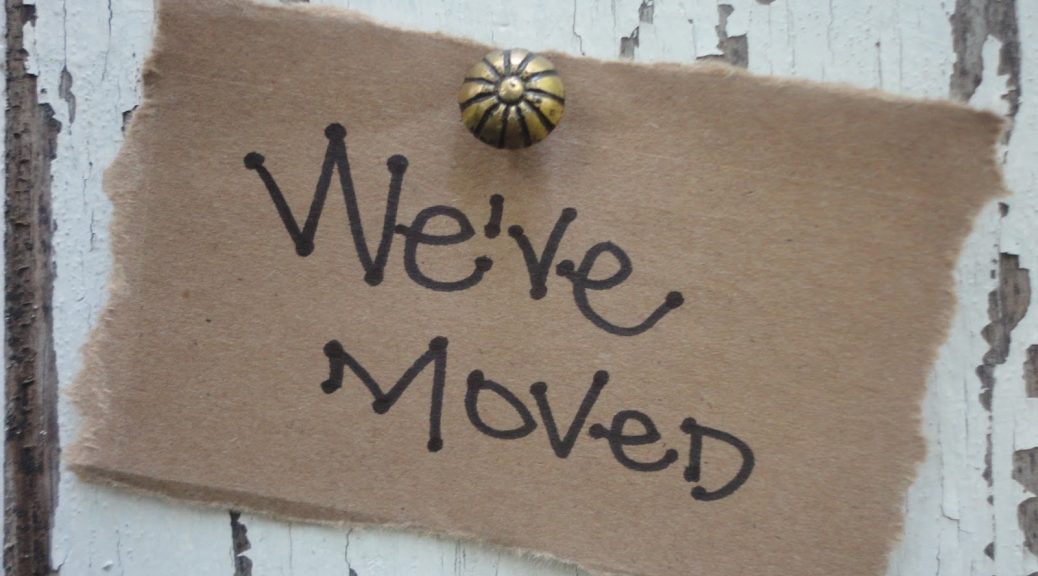Information directly copied from : https://www.cs.cmu.edu/~help/networking/ntp.html –
for quic ref…
Windows 7
Windows 7 systems benefit from using the full set of NTP servers, but cannot be configured to obtain NTP server information from DHCP. Because the control panel does not allow setting multiple servers, settings on these systems must be verified and changed from a command prompt. Systems which are members of the SCS domain will receive NTP configuration via domain group policy and should not be reconfigured.